Page 1
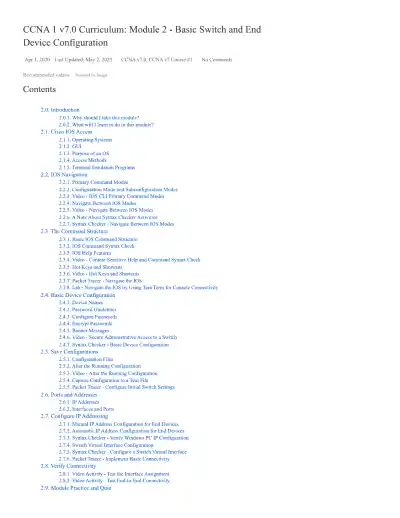
Loading page ...
CCNA 1 v7.0 Module 2 – Learn to configure switches and end devices with Cisco IOS, set IP addresses, passwords, and gateways. Includes labs, Packet Tracer, and quizzes for hands-on networking skills.
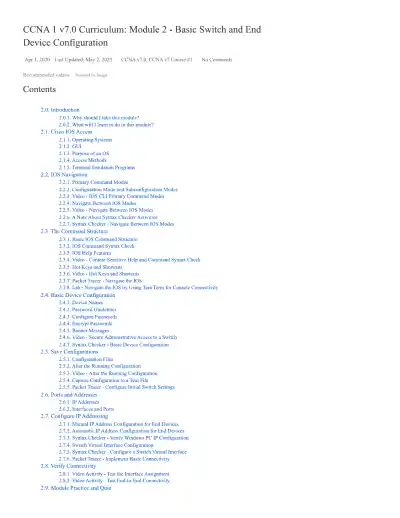
Loading page ...
This document has 32 pages. Sign in to access the full document!