Page 1
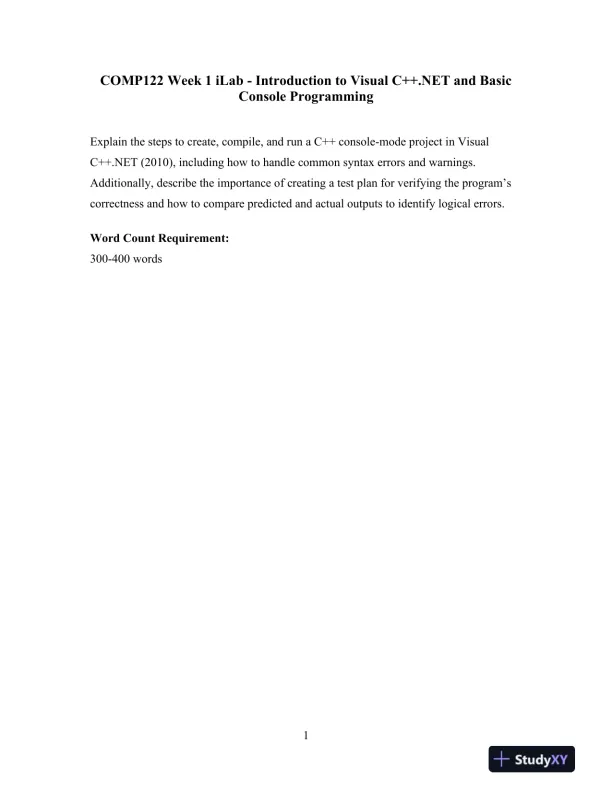
Loading page image...
Page 2
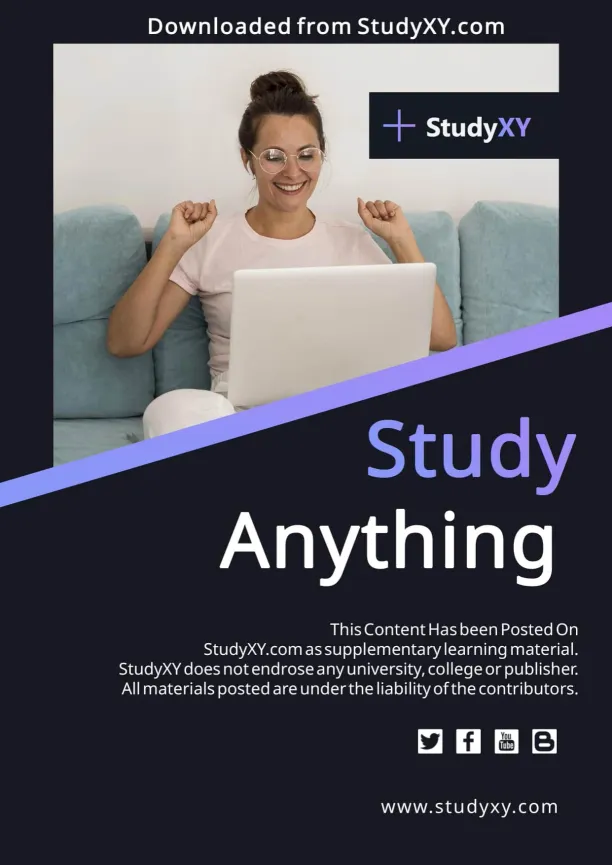
Loading page image...
Page 3
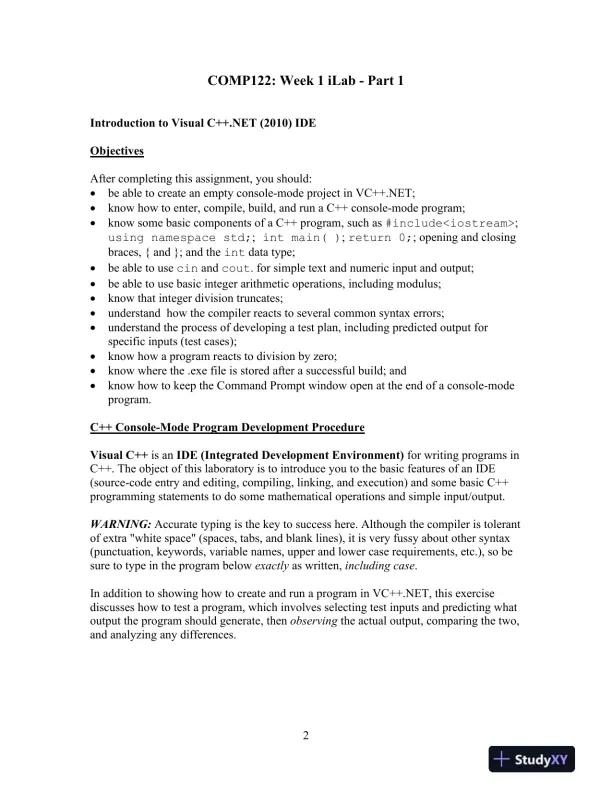
Loading page image...
Page 4
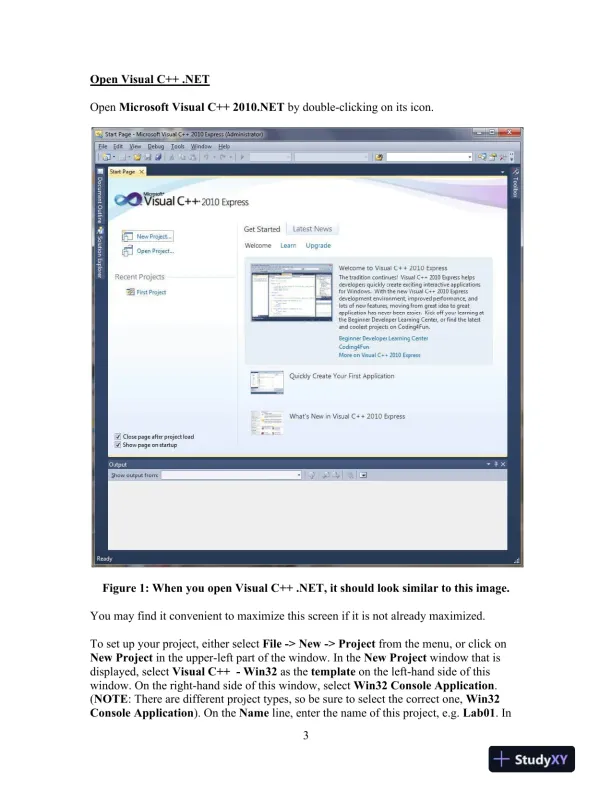
Loading page image...
Page 5
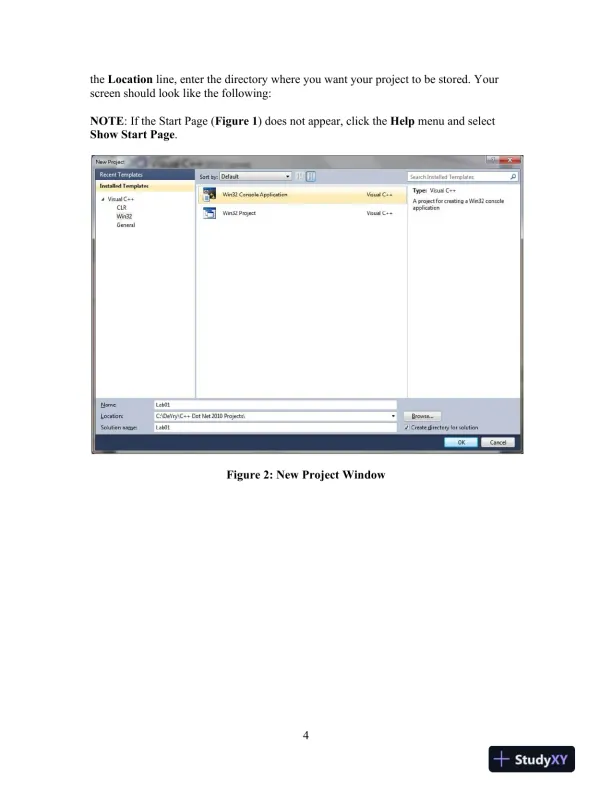
Loading page image...
Page 6
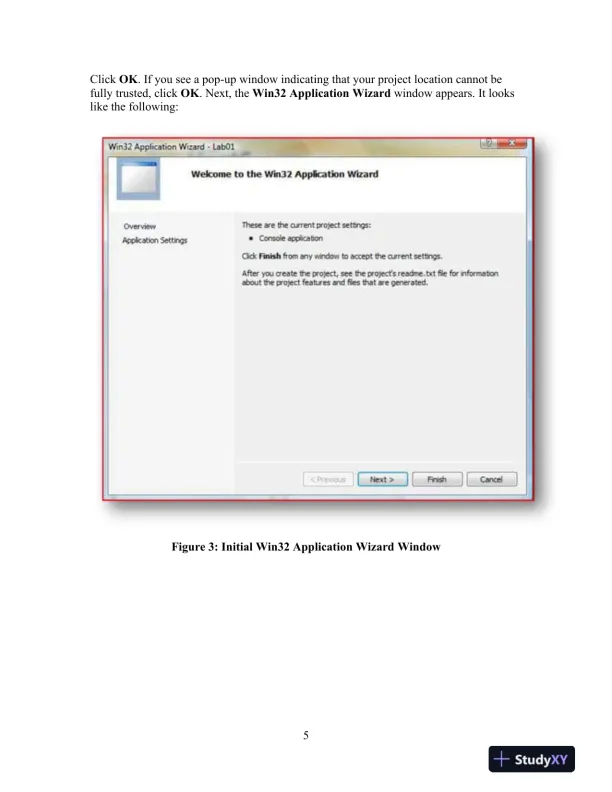
Loading page image...
Page 7
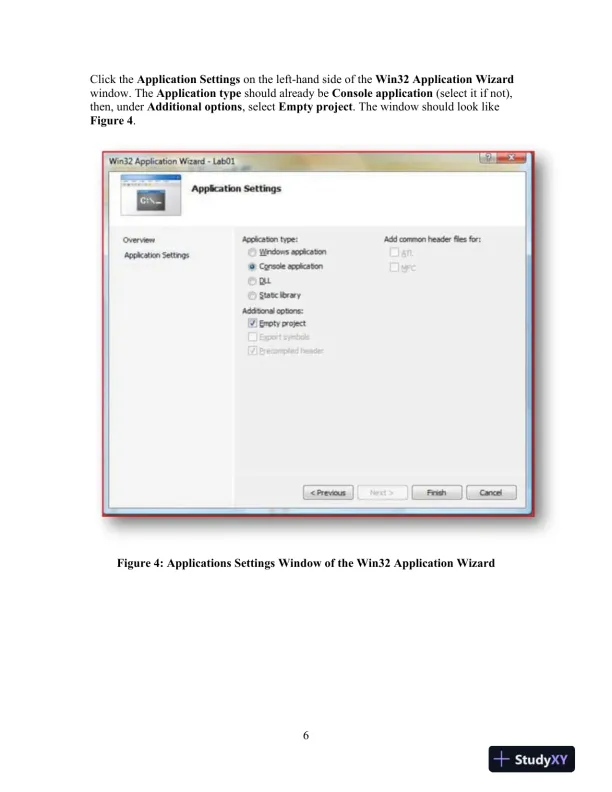
Loading page image...
Instructions for a week 1 iLab focusing on Visual C++.NET and basic console programming.
Loading page image...
Loading page image...
Loading page image...
Loading page image...
Loading page image...
Loading page image...
Loading page image...
This document has 20 pages. Sign in to access the full document!